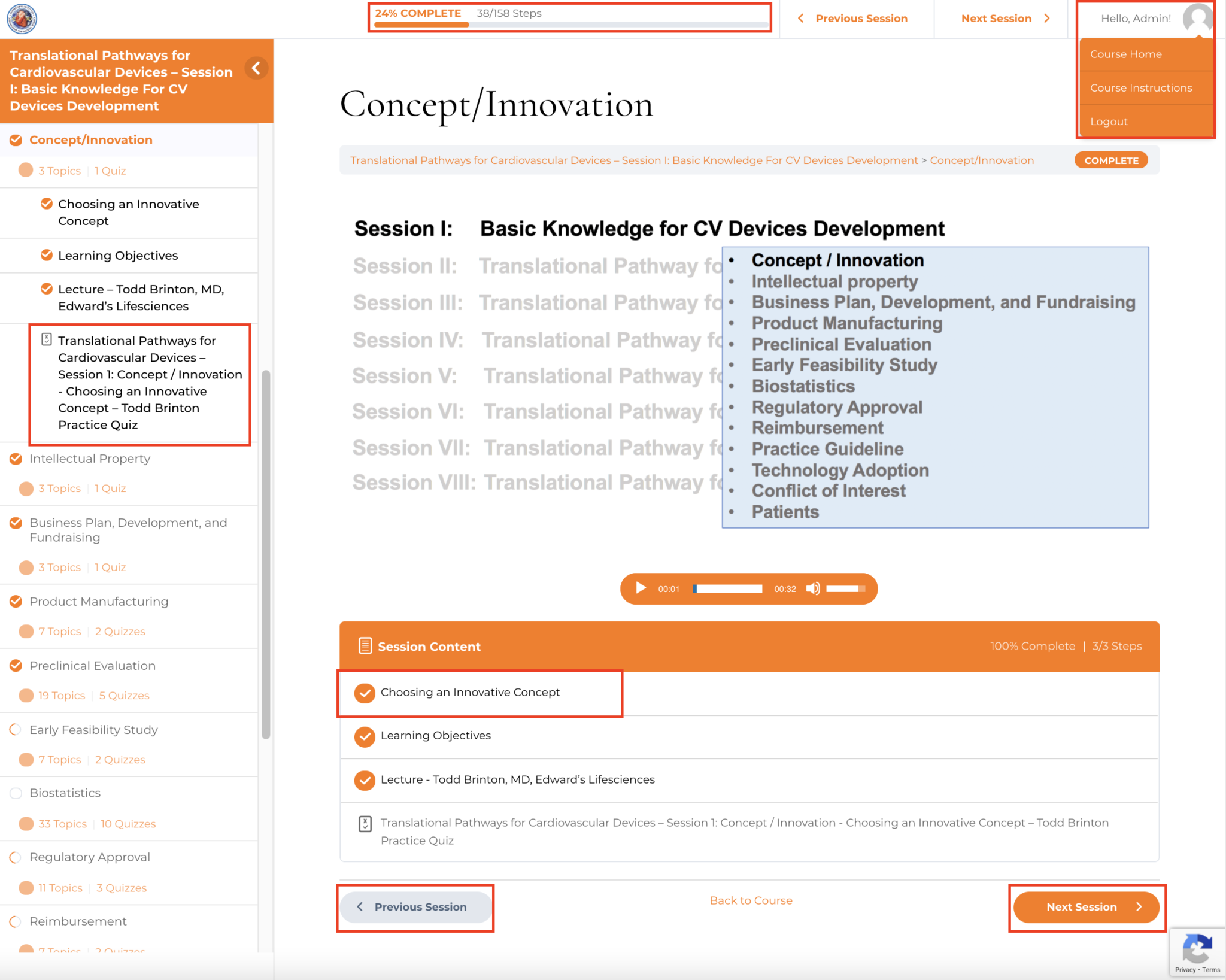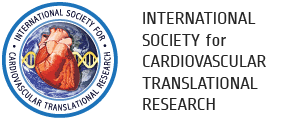Online Course
Instructions For Navigating The Online Course
My Dashboard
The Dashboard provides an overview of your course classroom. Courses you have enrolled in are displayed in the center section of the page. Next to your name, you will see items like certificates once passings the final exams. Your course progress is saved so that you can start right back where you were. A dashboard example is shown below.
You may navigate to specific courses by selecting them from the dashboard. Clicking on a course will take you to that course’s main page. Other Navigation options are available via the left sidebar. Using the options here you can reset your password, update your membership plan, get plan discounted products, and much more.
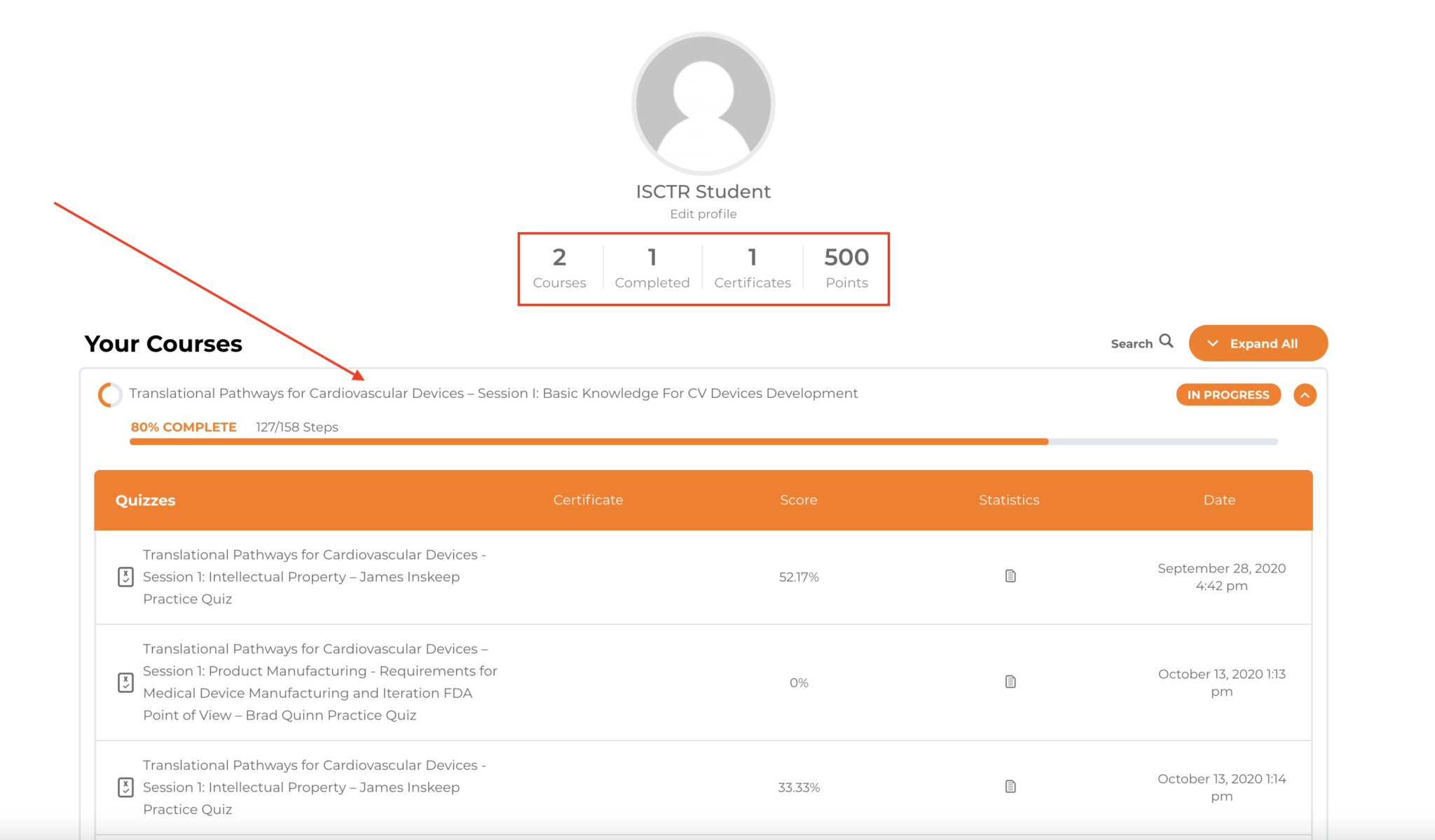

Breadcrumb trail
At the top of each ISCTR Course page, you will see a Breadcrumb trail that describes where you are in the course.
You can select the “Course name” link (the course you are taking) in the Breadcrumb trail to return to the main course page.
Course Navigation
There are two ways to navigate within the course, The course home landing page, and the navigation sidebar. Each navigation will display a full list of topics by session. The online course is in “free-form” mode, this will allow you to skip around the online course sessions and topics in any order you like.
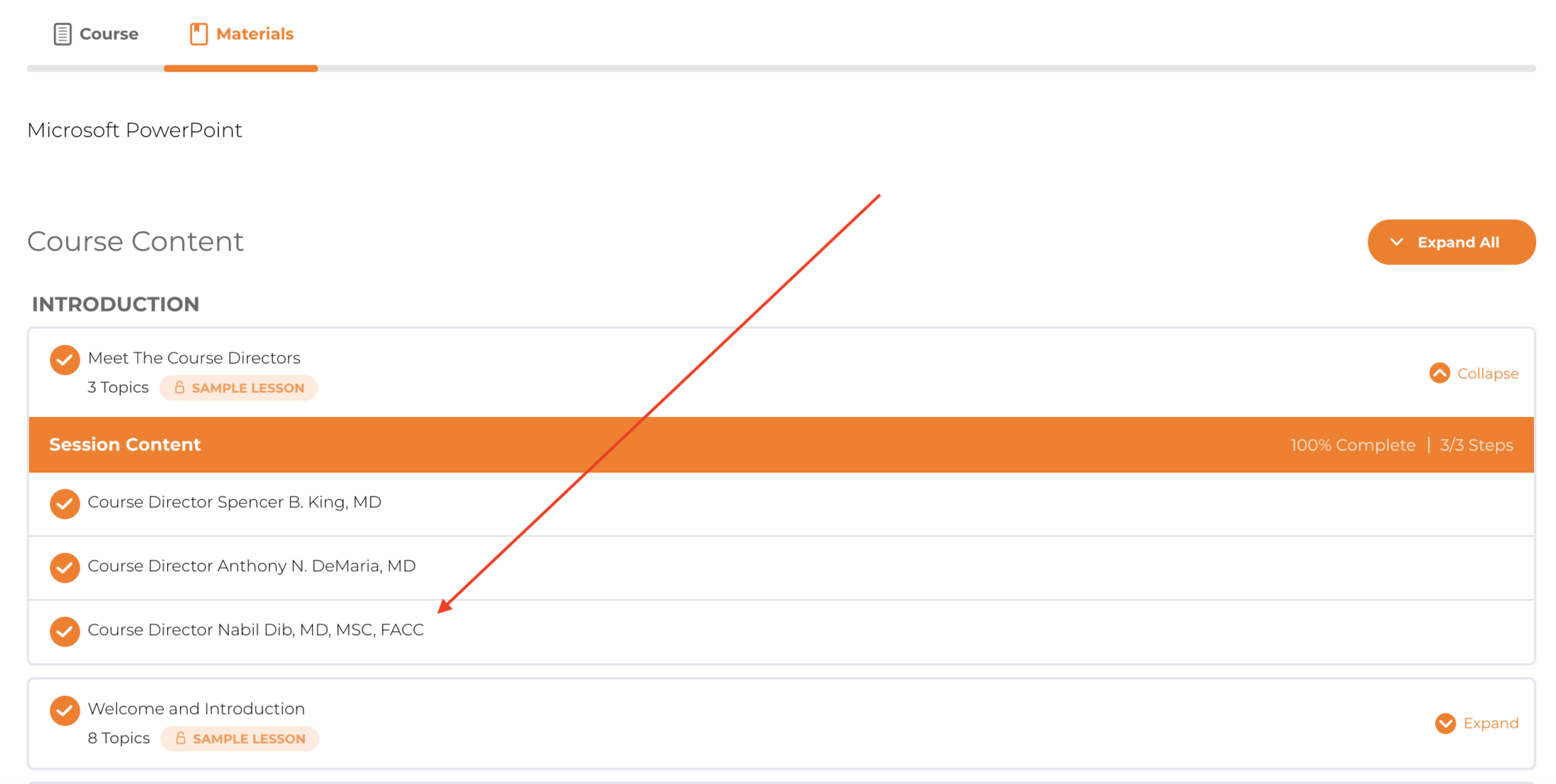
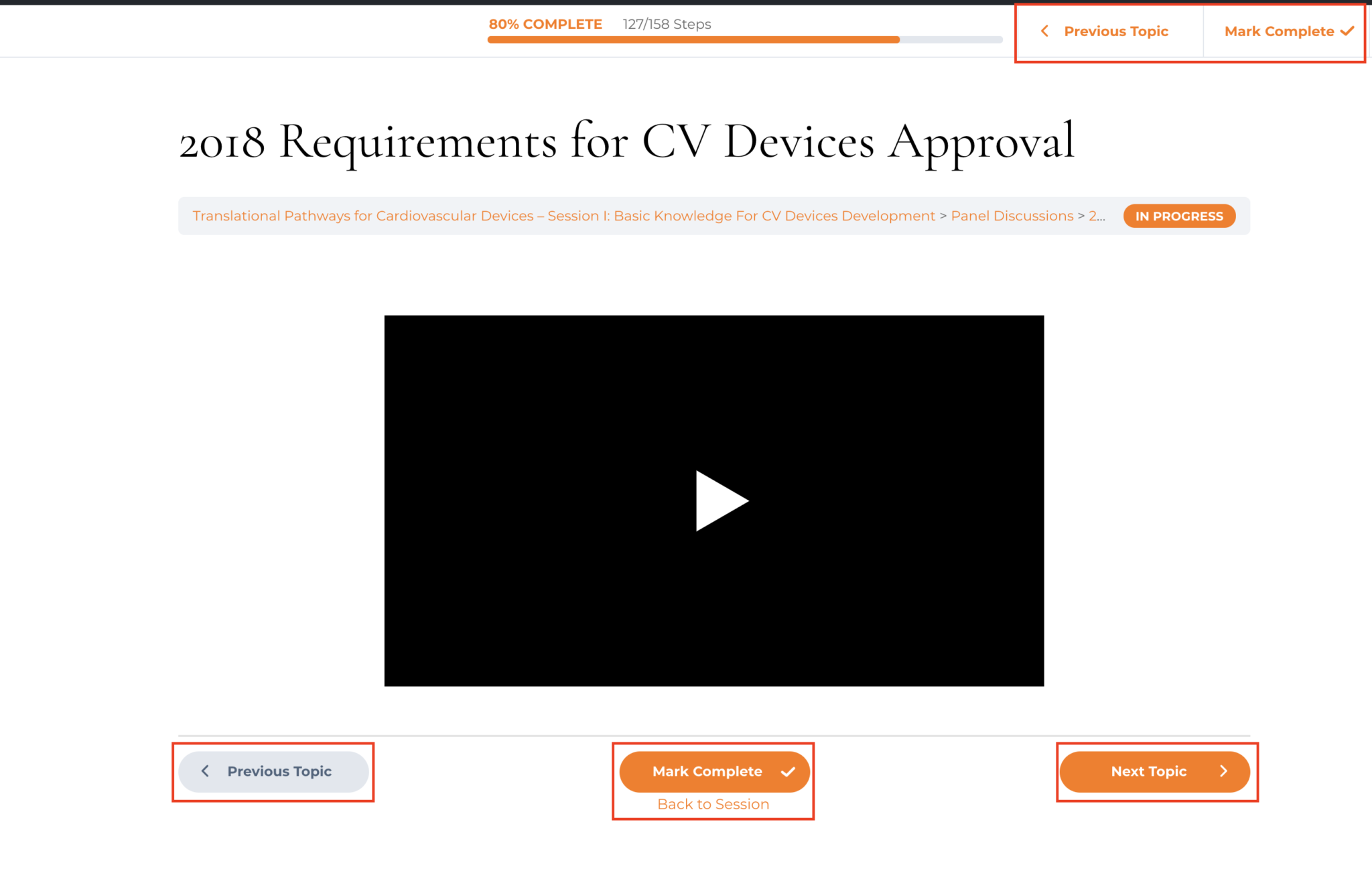
Saving Progress
- Navigate through the course by selecting a topic from the sidebar navigation and or the course home page syllabus.
- Once you have watched/listened/read the topic content, click on “mark complete” button.
- Your progress has now been saved.
- NOTE: You will also be credited for completing this topic/lesson, so be sure you “mark complete” each topic and session.
Navigating Through Sessions and Topics
- At the bottom of the main course content window, you will see 4 links; Previous Topic/Lesson, Mark Complete, Next Topic/Lesson, and back to course.
- Previous Topic/Lesson: This will take you to the previous topic and or lesson in the online course syllabus.
- Mark Complete: This will credit you for completing the course lesson/topic, and save your course progression.
- Next Topic/Lesson: This will take you to the next topic and or lesson in the online course syllabus.
- Back to Course: This will take you to the online course home page.